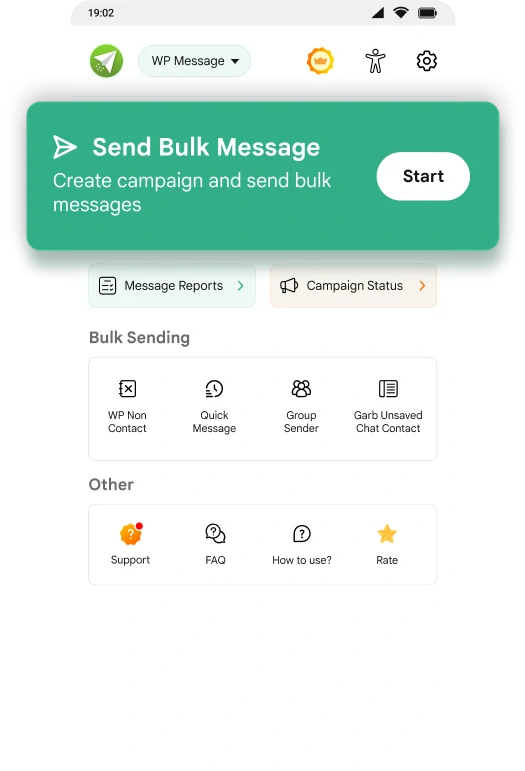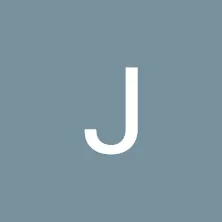0 M+
Trusted by 20,00,000 + global users.
0
Genuine Customer Reviews
0⭐
High performance Rating
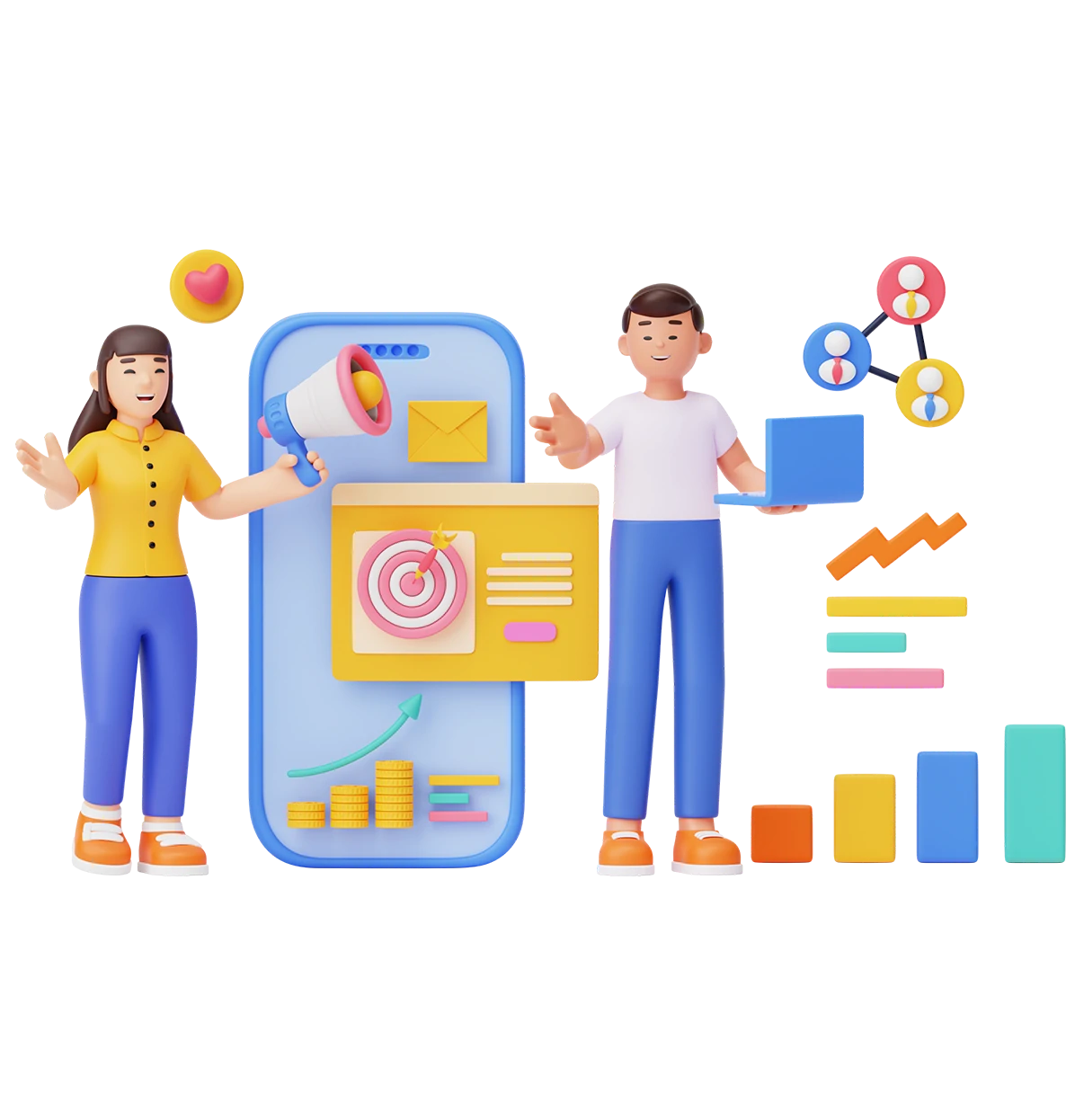
Easy for Business & Product marketing
With this app you can directly send one-to-one message to multiple user or customers and improve engagement & experience.
Grow Business
Send the business promotional messages to clients or customers.
Generate leads
Send the offer or links in messages to all your subscribers or WP contacts to increase traffic on your website, shop, blogs, and more.
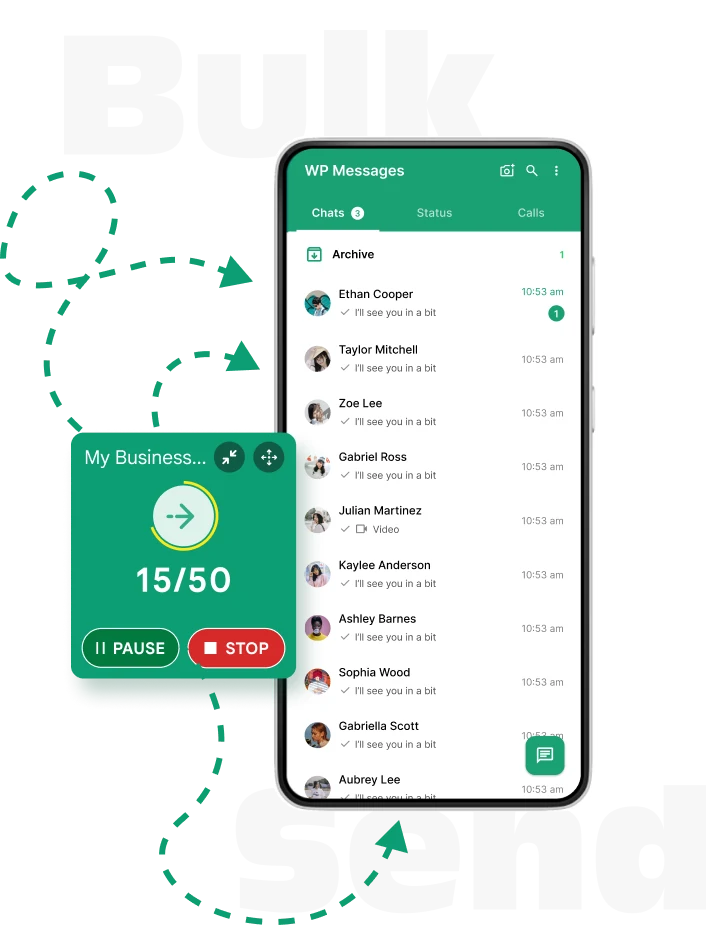
Why to use our app?
It reduces efforts and effectively sends messages to your customers and users to establish direct communication with them.
Time Saving
There is no need to save the customer's number on the phone and manually send messages on WP or WP Business.
Money Saving
There are no charges for sending messages. It is zero message sending cost and you can send unlimited bulk messages to customers or clients.
Boost the Productivity
Send the promotional or marketing post to multiple users and increase productivity or sell.
Improve engagement & experience
Send one-to-one messages to your customers and get directly connected with them.
How does it work?
Simple and easy steps to send WP messages to multiple contacts.
Create Campaign
Add campaign name & country code.
Add Contacts
Add contacts from phonebook, Data Sheets, CSV, WP group or manual.
Send Message
Add text, media, doc, & contacts and send message.
Send Message
App will automatically send WP messages to contacts.
We made this app to solve your problems.
Message to Multiple Contacts
Quick and easy to select multiple contacts and send messages to them.
Schedule Message
Send message now or schedule it for a particular time.
Grab Unsaved Chat Contacts
Get the contact from the unsaved chats into the campaign list.
Create Multiple Campaign
Create multiple contacts by adding contacts from phone book, CSV, Data Sheets, add manually or extract from WP group.
Group Sender
Select the WP groups and create a group campaign to send the messages in it.
WP Non - Contact
Directly send messages to non saved contacts.

Subscription Plans
Select and Unlock Premium Features with Our Subscription
Free
$0.00/ mo
- ✔ One Campaign
- ✔ Live Chat Support
- ❌ Support WP Clone
- ❌ Copy Campaign
Monthly
$1.19/ mo
- ✔ Unlimited Campaign
- ✔ Premium Support
- ✔ Support WP Clone
- ✔ Copy Campaign
- ❌ One Time fee
Yearly
$11.99/ year
- ✔ Unlimited Campaign
- ✔ Premium Support
- ✔ Support WP Clone
- ✔ Copy Campaign
- ❌ One Time fee
Lifetime
Pay only once
$17.99
- ✔ Unlimited Campaign
- ✔ Premium Support
- ✔ Support WP Clone
- ✔ Copy Campaign
- ✔ One Time fee
Get in touch with us for your questions and suggestions
Support features to solve your queries and concerns while using our app.
FAQ Questions
Most frequently asked question with answers in steps and video references.
Live Support
Ask any question and get support from our efficient customer support team.
- Click on the 'Start' button.
- Click on the 'Create New Campaign' button.
- Add the Campaign Name and select the Country Code.
- Select the contacts from the phonebook, add manually, Data Sheets file, CSV file or import from the group.
- Click on Save and Exit. Yeah! Your campaign is created.
- Click on the 'Start' button.
- Click on the 'Create New Campaign' button.
- Add the Campaign Name and select the Country Code.
- Select the contacts for the campaign.
- Click on "Type Message".
- Enter the message in the type message box.
- Click on "Scheduling".
- Select "Now" to send the message immediately.
- Select "Schedule" to schedule the message for a future date and time.
- Click on the 'Start' button.
- Click on the edit button.
- Edit the campaign name and save.
- Click on Save and Exit.
- Click on the 'Start' button.
- Click on the delete button.
- Select the campaign that you want to delete.
- Click on the delete button.
- Your campaign will be deleted from the list.
- Click on the 'Start' button.
- Click on the 'Create New Campaign' button.
- Add the Campaign Name and select the Country Code.
- Click on the 'Phonebook' option.
- Select the contacts and click on Save and Exit. Yeah! you have successfully added the contacts from Phonebook.
Get in touch with us for your questions and suggestions
We’ll never share your details with third parties. View our privacy policy for more info.